Centroid CNC control sales, service, training and support
These are PC motherboards used in Centroid CNC controls from 1997 to present. Not all boards or all versions are pictured.
PC104 motherboard supporting 80486 processors, used in M400 and M15 consoles from 1996 through early 1998.
These were usually supplied with a 66MHz 80486DX2
When driving a 9.4" NEC LCD screen, these require descrambler board LCD_DESC REV960711.
When driving a 10.4" NEC LCD screen, these require descrambler board LCD_DESC4A REV970618.
Download motherboard manual from Advantech web site
PC104 motherboard supporting 80486 processors, used in M400 and M15 consoles in 1998.
These were usually supplied with a 100MHz 80486DX4
| Processor | 486DX, DX2, DX4 up to 120MHz | |
| Memory | 1 or 2 72-pin SIMM, 32MB max. each | |
| LAN | Generic 10baseT, uses NE2000 driver | |
| Power | 4-position Mate-n-Lok (HDD style) |
When driving a 10.4" NEC LCD screen, these require descrambler board LCD_DESC3 REV970624.
Download motherboard manual from Advantech web site
PC104 motherboard supporting Pentium processors, used in M400 and
M15 consoles from late 1998 through 1999
These were usually supplied with a 166MHz Pentium II.
| CPU Socket | Socket 7 | |
| Processor | PII, up to 333MHz | |
| Memory | 2x 72-pin SIMM, 64MB max. each | |
| LAN | Generic 10baseT, uses NE2000 driver | |
| Power | 4-position Mate-n-Lok (HDD style) |
When driving a 10.4" NEC LCD screen, these require descrambler board LCD_DESC REV 970908.
Motherboard manual not available on Acrosser web site.
PC104 motherboard supporting Pentium processors, used in M400 and
M15 consoles from 2000 through 2002.
These were usually supplied with a 166MHz or 233MHz Pentium II and 32MB RAM.
| CPU Socket | Socket 7 | |
| Processor | PII, up to 333MHz | |
| Memory | 2x 72-pin SIMM, 64MB max. each | |
| LAN | Generic 10/100, uses FETND driver | |
| Power | 4-position Mate-n-Lok (HDD style) | |
| Battery | Integral to RTC chip |
When driving a 10.4" NEC LCD screen, these require descrambler board LCD_DESC REV970908.
The AR-B1564 motherboard has one unfortunate feature: the CMOS battery is integrated into the real-time clock chip, soldered directly to the motherboard. This is the 24-pin IC just below the right-hand end of the PC104 connector, bearing the AMI BIOS copyright sticker.
After 10-12 years in service, the lithium battery in this chip will run down, and you will get a "CMOS checksum error" message on startup.
It is technically possible to desolder this chip and replace it with a new DS1287 or DS12887 chip, or equivalent. It is also technically possible to splice in an external 3V battery. Both operations are delicate, and should only be attempted when you have nothing to lose.
See this link for some information about the latter procedure.
Motherboard manual not available on Acrosser web site.
PC104 motherboard supporting Pentium III and Celeron processors, used as replacement and upgrade in original (1996 - 2001) M400 and M15 consoles.
These were usually supplied with a 333MHz or 400MHz Celeron and 64MB RAM.
| CPU Socket | Socket 370 | |
| Processor | PIII and Celeron, up to 1GHz | |
| Memory | 1x PC100 SDRAM, 256MB max. | |
| LAN | Intel E100B | |
| Power | 20-pin ATX connector | |
| Battery | CR2032 |
When driving a 10.4" NEC LCD screen, these require descrambler board LCD_DES 020703.
Includes temperature monitoring. To access voltage and temperature data press DEL during boot, then choose "Chipset Features Setup" on the CMOS setup screen. Status data are on the right.
Download motherboard manual from Aaeon web site
PC104 motherboard supporting Pentium III and Celeron processors, used as replacement and upgrade in original (1996 - 2001) M400 and M15 consoles.
These were usually supplied with 700MHz, 800MHz or 1.1GHz Celeron processors and 128MB RAM.
| CPU Socket | Socket 370 | |
| Processor | PIII and Celeron, up to 1.4GHz | |
| Memory | 1x PC100/133 SDRAM, 512MB max. | |
| LAN | Realtek RTL8139 | |
| Power | 20-pin ATX connector | |
| Battery | CR2032 |
PCM-6893 motherboards were supplied from Centroid with an integrated LCD cable and descrambler, suitable for connection to a 10.4" NEC LCD screen. No separate descrambler board is required.
Download motherboard manual from Aaeon web site
PC104 motherboard supporting Pentium M and Celeron processors, used as replacement and upgrade in original (1996 - 2001) M400 and M15 consoles.
These were typically supplied with 1GHz Celeron processors and 1GB RAM.
| CPU Socket | Socket 478 | |
| Processor | Pentium M and Celeron, up to 1.8GHz | |
| Memory | 1x DDR DIMM, 1GB max. | |
| LAN | Intel E100 | |
| Power | 20-pin ATX connector | |
| Battery | CR2032 |
PCM-8152 motherboards were supplied from Centroid with an integrated LCD cable and descrambler, suitable for connection to a 10.4" NEC LCD screen. No separate descrambler board is required.
Because the position of the PC104 socket relative to the mounting holes in the corners of the board is different from earlier boards (and therefore different from the CPU7P3 control board), this motherboard requires use of offsets on the standoff posts.
To better accommodate the offset posts and the DDR DIMM module, a PC104 socket extender is used, so that the CPU7P3 board is spaced farther above the motherboard than it was with original motherboards.
The motherboard battery is a CR2032, edge-on (perpendicular to the motherboard) in a clip immediately above the ATX power connector, flat (+) side up.
If the battery gets low, the motherboard will lose its CMOS memory settings, including the setting that tells it to drive the LCD display. This will result in a blank white screen on startup. On the display that you cannot see is a message prompting you to press DEL to enter SETUP.
To restore the image on the LCD, working blind:
You should then have a display, so you can see what you are doing as you restore the remaining CMOS settings according to Tech Bulletin 114.
Download motherboard manual from Aaeon web site
PC104 motherboard supporting Intel Atom processors, used as replacement and upgrade in original (1996 - 2001) M400 and M15 consoles.
These were typically supplied with 1.8GHz Atom D525 processors and 2GB RAM.
| CPU Socket | FCBGA-559 | |
| Processor | Intel Atom N455/D525 | |
| Memory | Onboard DDR3, 2GB | |
| LAN | Intel i82583V |
PCM-LN02 motherboards were supplied from Centroid with an integrated LCD cable and descrambler, suitable for connection to a 10.4" NEC LCD screen. No separate descrambler board is required.
Because the position of the PC104 socket relative to the mounting holes in the corners of the board is different from earlier boards (and therefore different from the CPU7P3 control board), this motherboard requires use of offsets on the standoff posts.
To better accommodate the offset posts and CPU fan, a PC104 socket extender is used, so that the CPU7P3 board is spaced farther above the motherboard than it was with original motherboards.
Download motherboard manual from Aaeon web site
MATX motherboard with ISA slot, supporting Intel Celeron processors.
Used in Uniconsole-2 controls from 2002 to 2004
| CPU Socket | Socket 370 | |
| Processor | PIII and Celeron, up to 1.2GHz | |
| Memory | 2x PC133 SDRAM, 1GB max. | |
| LAN | Realtek RTL8139 |
Like most recent ATX motherboards, the MS-6368 has a BIOS setting which allows it to boot up automatically as soon as AC power is applied. To enable this, press DEL as the system is first booting up to enter the CMOS Setup screens; select "Power Management Setup"; select "State after Power Failure"; press PgUp or PgDn as needed to select "On"; and press F10 to Save and Exit.
An M400 Uniconsole does not usually have any external power-on pushbutton for the computer. Thus if the BIOS settings have been reset to defaults (perhaps due to a dead battery) then the console will not boot up when you turn the power on.
In order to get it to boot up so you can
restore the above CMOS Setup selection, you will have to simulate a
press of the power-on pushbutton. You can do that by turning power on,
then momentarily shorting the two "power switch" pins of the front panel
connection header ("JFP1") on the motherboard.
As shown here, the power switch pins are the top two pins in the right-side column. If you momentarily short these pins together with the tip of a screwdriver, the motherboard will start up. You can then press DEL to enter Setup and restore the setting for automatic startup.
You need to be careful not to gouge or short anything else on the
motherboard in the process. Particular care is required with typical
ISA-based M400 Uniconsoles because the metal plate holding the CPU7
board covers the bottom half of the motherboard.
MATX motherboard with ISA slot, supporting Intel Celeron and Via C3 processors.
Used in Uniconsole-2 controls in 2004
| CPU Socket | Socket 370 | |
| Processor | PIII and Celeron, up to 1.2GHz | |
| Memory | 2x PC133 SDRAM, 1GB max. | |
| LAN | none (PCI NIC required) |
The SY-7VEM was usually paired with Centroid's ATXPWR board, which simulated a press of the momentary Power-On pushbutton in order to make the motherboard boot up automatically when power is switched on.
The ATXPWR board is needed even though these motherboards have a BIOS setting which purportedly will allow them to boot up automatically on their own. In all examples I have tried, that setting does not work.
These boards will sometimes cease to boot up as intended, perhaps due to a low motherboard battery. If you have a SY-7VEM system that won't start up, try unplugging the ATXPWR plug from the Power-On pins and momentarily shorting those pins with a screwdriver. If the motherboard then boots okay, try replacing the motherboard battery. If the problem continues, install an external Power-On pushbutton to use in lieu of the ATXPWR board.
The power switch pins are in the right column of J25. The exact location and layout varies with different revisions of the motherboard.
Download motherboard manual from Soyo web site
MATX motherboard with PCI slots, supporting Intel Celeron processors,
used in Uniconsole-2 controls in early 2004.
| CPU Socket | Socket 478 | |
| Processor | P4 and Celeron, up to 3.06GHz | |
| Memory | 2x PC-2100 (DDR-266), 2GB max. | |
| LAN | VIA VT6103 |
Given adequate memory (512MB or more) the MS6787 will run CNC10 v2.60 and newer. However, it will not boot a 4GB or larger compact flash card.
Like most recent ATX motherboards, the MS-6787 has a BIOS setting which allows it to boot up automatically as soon as AC power is applied. To enable this, press DEL as the system is first booting up to enter the CMOS Setup screens; select "Power Management Setup"; select "State after Power Failure"; press PgUp or PgDn as needed to select "On"; and press F10 to Save and Exit.
An M400 Uniconsole does not usually have any external power-on pushbutton for
the computer. Thus if the BIOS settings have been reset to defaults
(perhaps due to a dead battery) then the console will not boot up
when you turn the power on.
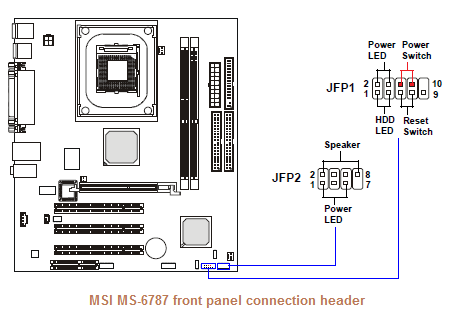 In order to get it to boot up so you can
restore the above CMOS Setup selection, you will have to simulate a
press of the power-on pushbutton. You can do that by turning power on,
then momentarily shorting the two "power switch" pins of the front panel
connection header ("JFP1") on the motherboard.
In order to get it to boot up so you can
restore the above CMOS Setup selection, you will have to simulate a
press of the power-on pushbutton. You can do that by turning power on,
then momentarily shorting the two "power switch" pins of the front panel
connection header ("JFP1") on the motherboard.
As shown here, the power switch pins are the top right pair in the left-side
group (JFP1). If you momentarily short these pins together with the tip of a
screwdriver, the motherboard will start up. You can then press DEL to
enter Setup and restore the setting for automatic startup.
Download motherboard manual from MSI web site
MATX motherboard with PCI slots, supporting Intel Celeron processors,
used in Uniconsole-2 controls from mid-2004 through 2005.
| CPU Socket | Socket 478 | |
| Processor | P4 and Celeron, up to 3.06GHz | |
| Memory | 2x PC-2100 (DDR-266), 2GB max. | |
| LAN | VIA VT6103 |
Like most recent ATX motherboards, the MS-7095 has a BIOS setting which allows it to boot up automatically as soon as AC power is applied. To enable this, press DEL as the system is first booting up to enter the CMOS Setup screens; select "Power Management Setup"; select "State after Power Failure"; press PgUp or PgDn as needed to select "On"; and press F10 to Save and Exit.
An M400 Uniconsole does not usually have any external power-on pushbutton for
the computer. Thus if the BIOS settings have been reset to defaults
(perhaps due to a dead battery) then the console will not boot up
when you turn the power on.
In order to get it to boot up so you can
restore the above CMOS Setup selection, you will have to simulate a
press of the power-on pushbutton. You can do that by turning power on,
then momentarily shorting the two "power switch" pins of the front panel
connection header ("JFP1") on the motherboard.
As shown here, the power switch pins are the top two pins in the left-side
column. If you momentarily short these pins together with the tip of a
screwdriver, the motherboard will start up. You can then press DEL to
enter Setup and restore the setting for automatic startup.
Download motherboard manual from MSI web site
MATX motherboard with PCI slots, supporting Intel P4 and Celeron processors,
used in Uniconsole-2 controls in 2005 and early 2006.
| CPU Socket | Socket 478 | |
| Processor | P4 and Celeron, up to 3.4GHz | |
| Memory | 2x PC-3200 (DDR-400), 2GB max. | |
| LAN | Realtek RTL8201 |
Download motherboard manual from MSI web site
MATX motherboard with PCI slots, supporting AMD Athlon and Sempron processors,
used in Uniconsole-2 controls in 2006.
| CPU Socket | Socket 754 | |
| Processor | AMD K8, Athlon and Sempron | |
| Memory | 2x PC-2100/PC2700/PC3200 (DDR-400), 2GB max. | |
| LAN | Via VT6103L |
Like most ATX motherboards, the MS-7142 has a BIOS setting which allows it to boot up automatically as soon as AC power is applied. To enable this, press DEL as the system is first booting up to enter the CMOS Setup screens; select "Power Management Setup"; select "State after Power Failure"; press PgUp or PgDn as needed to select "On"; and press F10 to Save and Exit.
An M400 Uniconsole does not usually have any external power-on pushbutton for
the computer. Thus if the BIOS settings have been reset to defaults
(perhaps due to a dead battery) then the console will not boot up
when you turn the power on.
In order to get it to boot up so you can
restore the above CMOS Setup selection, you will have to simulate a
press of the power-on pushbutton. You can do that by turning power on,
then momentarily shorting the two "power switch" pins of the front panel
connection header ("JFP1") on the motherboard.
As shown here, the power switch pins are the lower two pins in the right-side
column. If you momentarily short these pins together with the tip of a
screwdriver, the motherboard will start up. You can then press DEL to
enter Setup and restore the setting for automatic startup.
Download motherboard manual from MSI web site
MATX motherboard with PCI slots, supporting AMD processors,
used in Uniconsole-2 controls in 2006 and 2007.
| CPU Socket | Socket 754 | |
| Processor | AMD Athlon 64 and Sempron, 3700+ | |
| Memory | 2x PC-3200 (DDR-400), 2GB max. | |
| LAN | VIA 6103 |
Download motherboard manual from MSI web site
MATX motherboard with PCI slots, supporting AMD processors,
used in Uniconsole-2 controls in 2007 and 2008.
| CPU Socket | Socket AM2 | |
| Processor | AMD K9, Athlon and Sempron | |
| Memory | 2x PC-4200/PC5300/PC6400 (DDR2), 2GB max. | |
| LAN | RTL8201 |
Download motherboard manual from MSI web site
Like most MATX motherboards used in Uniconsole controls, the BIOS is configured
to automatically start up when AC power is applied. No power-on button is connected
to the motherboard's front panel header.
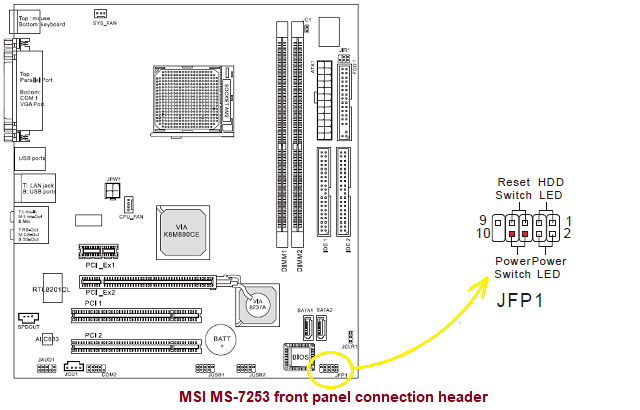
If the BIOS setup has been reset (e.g. due to a dead battery) you will need
to short the two "Power Switch" pins momentarily to force a startup, then press DEL to
enter BIOS Setups, select Power Management Setup, and again set it to be "On"
after AC power loss.
MATX motherboard with PCI slots, supporting AMD processors,
used in Uniconsole-2 controls in 2008.
Uses DDR2 RAM.
Download motherboard manual from MSI web site
Like most MATX motherboards used in Uniconsole controls, the BIOS is configured
to automatically start up when AC power is applied. No power-on button is connected
to the motherboard's front panel header.
If the BIOS setup has been reset (e.g. due to a dead battery) you will need
to short the two "Power Switch" pins momentarily to force a startup, then press DEL to
enter BIOS Setups, select Power Management Setup, and again set it to be "On"
after AC power loss.
MATX motherboard with PCI slots, supporting AMD processors,
used in Uniconsole-2 controls from 2008 to 2010
| CPU Socket | Socket AM2 | |
| Processor | Athlon 64 and Sempron | |
| Memory | 2x PC2-6400 (DDR2-800), 8GB max. | |
| LAN | Realtek RTL8201 |
Download motherboard manual from Gigabyte web site
Like most MATX motherboards used in Uniconsole controls, the BIOS is configured
to automatically start up when AC power is applied. No power-on button is connected
to the motherboard's front panel header.
If the BIOS setup has been reset (e.g. due to a dead battery) you will need
to short the two "PW" pins momentarily to force a startup, then press DEL to
enter BIOS Setups and again set "AC Back Function" to "Full On".
MATX motherboard with PCI slots, supporting AMD processors,
used in Uniconsole-2 controls from 2010 to ca. 2012.
| CPU Socket | Socket AM2 | |
| Processor | Athlon, Athlon II and Sempron | |
| Memory | 2x PC2-8500 (DDR2-1066), 8GB max. | |
| LAN | Realtek RTL8201 |
MATX motherboard with PCI slots, supporting AMD processors,
used in Uniconsole-2 controls ca. 2012-2014, and as field replacement/upgrade
| CPU Socket | Socket AM3/AM3+ | |
| Processor | Athlon, Athlon II and Sempron | |
| Memory | 2x PC3-10600 (DDR3-1333), 8GB max. | |
| LAN | Qualcomm Atheros AR8161/8165 |
The GA-78LMT can be used for CNC10/Linux systems, and also for CNC11/Windows systems. For CNC10 and Linux, version 2.73 (based on openSUSE 11.2) is required.
The Radeon on-board graphics on the GA-78LMT are not compatible with the experimental "Accelerated Graphics Backplot" feature in CNC10. Therefore it is necessary to set Machine Parameter 260 = -1, to make CNC10 use the standard backplot feature instead.
The on-board Atheros AR816x ethernet adapter is not supported by the v2.73 Linux installation. To use a network connection (e.g. for file sharing) it is necessary to install an add-on network adapter in the PCIEX1 slot.
When this motherboard is used with CNC11 or CNC12 under Windows 7 or Windows 10, the on-board ethernet is fully supported, and is used to communicate with the MPU11 controller.
Most controls from 1993 through 2001 used conventional IDE hard drives from Maxtor, Seagate, Western Digital, and others.
A few of the lower-end CNCDRO controls in 1995 and 1996 had two floppy drives, and no hard drive. The A: drive was closed inside the console and contained a DOS boot floppy with the operating system and control software. The B: drive was accessible on the back panel and was used for program file storage.
In 1999-2001, as hard drive data densities became ever greater, problems began to surface with machine vibration. Controls would run dry-run cycles all day without problems, but would get intermittent "general failure" and other errors accessing the C: drive when actually machining parts. In response, Centroid began looking at solid-state solutions.
A few controls, ca. 2001 with Acrosser PC104 motherboards, were set up with an 8MB Disk-on-module. This worked reliably, but was much too small.
Most controls from 2002 through 2010 used an IDE compact flash card reader: that is, an adapter that allowed the computer to use a standard compact flash memory card as an IDE hard drive. These started out with 64MB compact flash cards, and followed the evolution of higher-capacity memory cards. CNC10 systems shipping in 2010 used 4GB cards. Some of the earlier motherboards, however, can only boot lower-capacity cards (e.g. 2GB and smaller).
Most of these compact flash adapters were the FabiaTech FB4617, in various revisions. Earlier revisions of the FB4617 do not work reliably with the latest motherboards. If, for example, you are replacing the motherboard in a 2004 control with a Gigabyte M68M motherboard, you should plan to replace the flash card reader as well.
To run CNC10 and Linux v2.60 or newer, the compact flash adapter must support DMA. FabiaTech FB4617 adapters v1.6 and newer have this support. Earlier models do not.
In 2011-2012, as new motherboards no longer offered an IDE interface, Centroid briefly changed over to the FB4686 SATA adapter for CNC10 systems; then to SATA solid-state hard drives.
CNC11 systems (for MPU11 controls), beginning in late 2010, have used SATA solid-state hard
drives from OCZ, Intel and Samsung. These SSHDs should better tolerate the frequent disk access
required when running Microsoft Windows.
Copyright © 2023 Marc Leonard
Last updated 27-May-2023 MBL